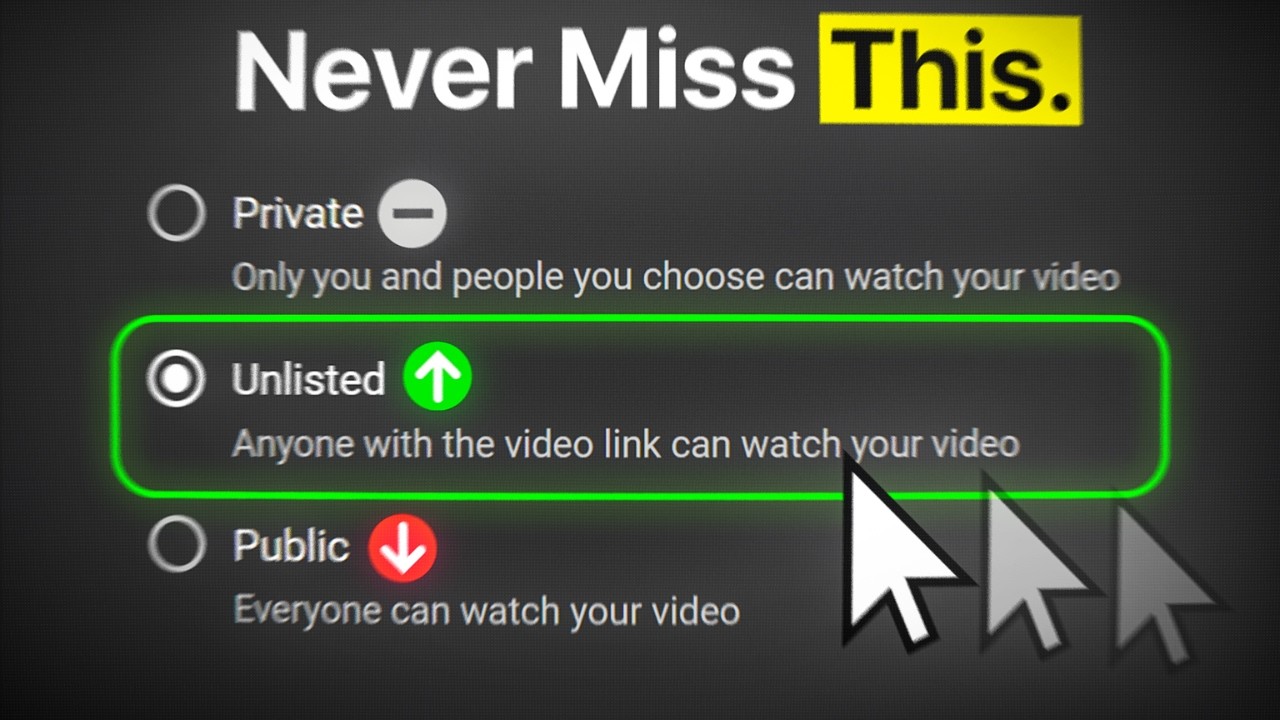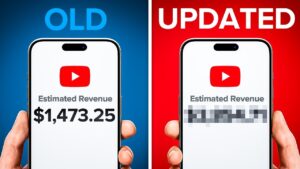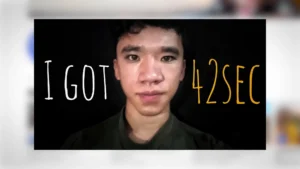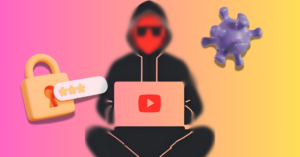If you have an iPhone in your pocket, you have everything you need to film YouTube videos that look great. Pro tip: take the iPhone out of your pocket before you start. You’re welcome!
The video quality you can achieve with just an iPhone is impressive. A great light setup, a nice tripod, and a wireless mic will help, of course. You can also opt for a pro-level iPhone camera app to replace the stock iPhone camera app if you like. But these are all nice to haves; none are necessary, especially not if you’re just starting out. You can accomplish a lot with just your iPhone.
If you’re looking for that extra crispy clarity from your iPhone videos, you need to dig into the settings. Shoot clear iPhone video by following these simple steps:
- Open your Settings.
- Click on Camera.
- Click on Record Video
- Select 4K at your desired fps (frames per second).
A Word on Frame Rate
30fps, or frames per second, is the recommended default setting when shooting in 4K. It also works best for uploading to YouTube and other platforms.
For a more cinematic feel, go for 24fps. Six frames per second might sound small but it makes a big difference. There’s a reason most movies are shot in 24fps, whereas broadcast TV tends to use 30fps.

If you want smoother Ultra HD video, select 60fps. This is especially helpful when shooting lots of movement and will result in more fluid action. Keep in mind that this setting requires more light.
And of course, higher resolution and higher frame rate both equate to larger file sizes, so keep an eye on your storage capacity.
A Few More Tips for Shooting Clear iPhone Video
With newer iPhone models, iPhone 14 and later, you can stabilize video with Action Mode. Simply click on the running man icon and shoot away.
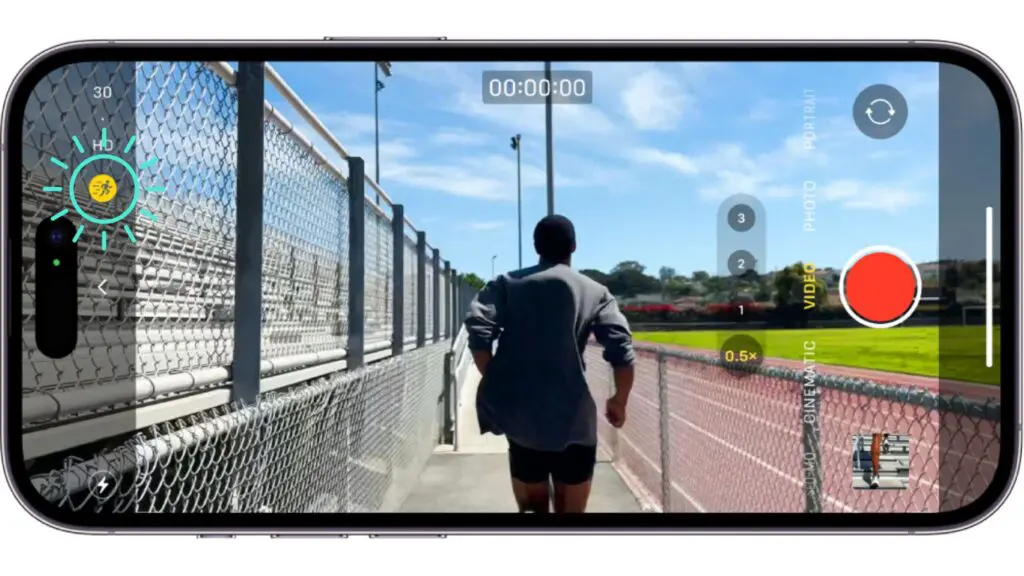
As is the case for most video, the more light the better for Action Mode. Just check out this example shot on iPhone 15.
The Pro Max camera also boasts the equivalent of seven pro lenses, from 13 mm on the Ultra Wide camera to 120 mm on the 5x Telephoto. And to avoid storage capacity issues, videographers can record directly to an external drive via the USB-C connector.
If you have the latest iPhone, or if you update your iPhone 15 Pro to iOS 18.1, you also get the option to record spatial videos and photos. Spatial videos add dimension to videos and make for a more immersive viewing experience for the (admittedly few) folks with an Apple Vision Pro. Spatial videos can also be converted to be compatible with a wide array of VR and other immersive headsets.
Now that you have the video quality you’ve been looking for, be sure to use TubeBuddy’s SEO tools to make sure as many folks as possible can find it.
Get an unfair advantage on YouTube
Give your YouTube channel the upper hand and easily optimize for more views, more subs, and more of every metric that matters.