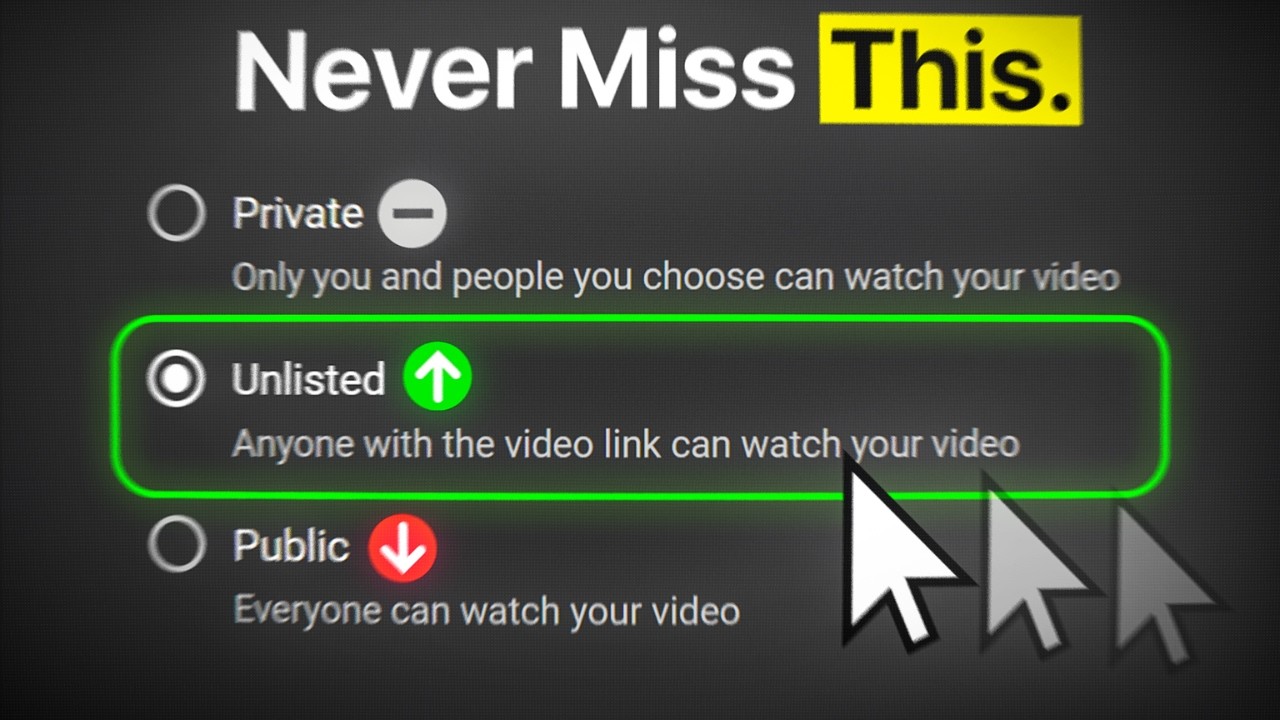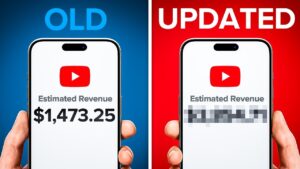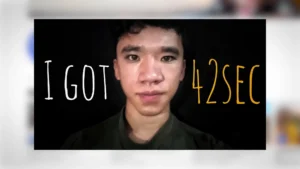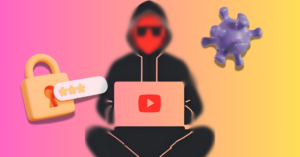In this post, we’ll talk through how to add a thumbnail to YouTube Shorts videos but first, let’s quickly talk about why you might want to do so.
Even long-form video creators—perhaps especially long-form video creators—can benefit from the wider audience that YouTube Shorts offers; using the YouTube Shorts flood method to send Shorts viewers to a long-form video.
Success in YouTube Shorts is all about grabbing attention early and stopping the scroll. A great YouTube thumbnail can help there. But adding a thumbnail to your YouTube Shorts isn’t as simple as adding a thumbnail to your YouTube long-form videos.
That will all become clear as we talk about how to add a thumbnail to YouTube Shorts. So let’s get into it.
1. Designing the perfect thumbnail
The first step in adding custom thumbnails to your YouTube Shorts is to create the perfect thumbnail. It should be in a 9:16 format. i.e. the same aspect ratio as Shorts.
Design a thumbnail that looks great, that grabs attention, and that tells viewers what your video is about. Viewers often decide whether to watch a video based on its thumbnail.
Make sure it piques curiosity and has depth and contrast to draw attention. If you’re new to creating compelling thumbnails, consider using graphic design tools or templates to make this process easier.
Get an unfair advantage on YouTube
Give your YouTube channel the upper hand and easily optimize for more views, more subs, and more of every metric that matters.
2. Add the thumbnail image to your Shorts video
Custom thumbnail in hand, it’s time for the next step: getting it into your Shorts video.
In your editing software, add the thumbnail image to the beginning or end of your video’s timeline. Don’t worry about it disrupting your video’s content as we’ll be fixing it later in the editing process.
3. Upload your edited video
After adding the custom thumbnail to your video, export the video and transfer it to your phone.
There, open the YT Studio app and create a Short. Add the edited video to your Shorts library and follow the standard upload process.
On the video Details page, you’ll find a pencil icon next to the image. Tap it, and you’ll be able to scrub the timeline to select your custom thumbnail image.
You can fill in the rest of the video details here including title, description, and tags or you can do that in the next step when you’re back on your desktop or laptop. Once everything is set, just hit upload.
4. Trim your video in YouTube Studio
Back to the desktop or laptop, head over to the video Details page in YouTube Studio.
Select the video edit option, and there you’ll find the trim and cut feature. This is where you’ll remove the part of the video containing the custom thumbnail image, leaving you with your original YouTube Short.
Trimming is essential to ensure that your Shorts look clean and professional, as viewers often judge the video’s quality based on the opening moments.
Final thoughts – how to add a thumbnail to YouTube Shorts
While the process for how to add a thumbnail to YouTube Shorts is a bit convoluted, the fact remains: a custom thumbnail can really help your YouTube Shorts stand out in the crowd. Adding a thumbnail in YouTube Shorts requires some work-around steps but the extra effort is worth it.
A compelling thumbnail is often the first impression viewers have of your video, so investing time and effort into creating one is well worth it. So, get creative, design your custom thumbnail so your YouTube Shorts stand out.
Now, it’s time to put these steps into action and enhance the visual appeal of your Shorts, attracting more viewers and growing your channel.