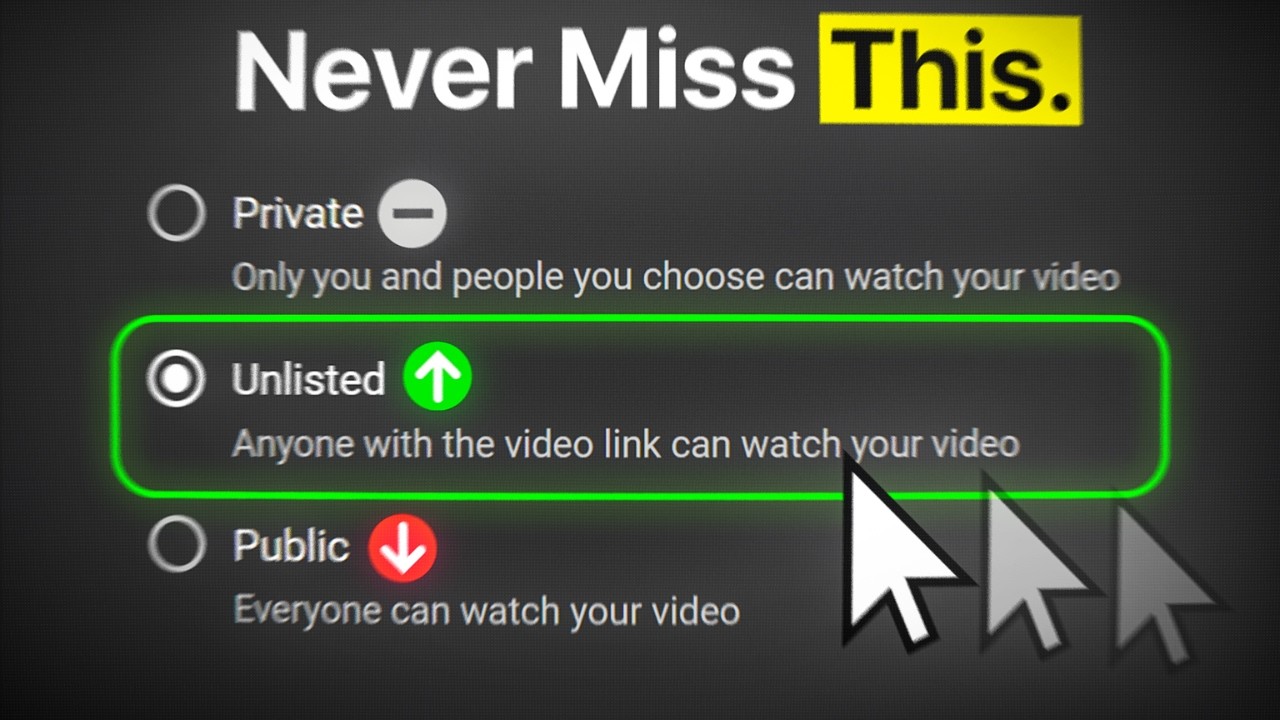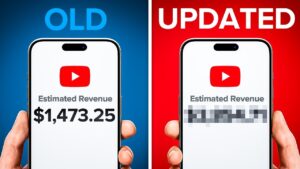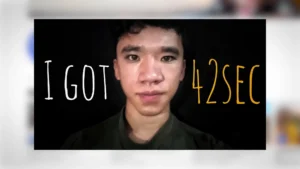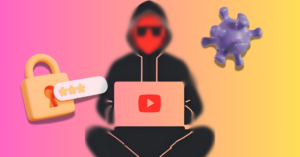Bulk End Screen Editor
The #1 YouTube Bulk End Screen Editor
Copy, update, or delete end screens across your channel and maximize viewer retention
Free
One use per year
Pro
One use per quarter
Legend
5 uses per month
Enterprise
unlimited uses
Escape the end screen editing grind, embrace your creative energies
Every minute you spend adjusting end screens is a minute stolen from your passion — creating captivating content. It may feel boring, but it doesn't have to be.
TubeBuddy's Bulk End Screen Editor lets you add, update, edit, and template end screens across all or a selection of your videos with ease. That means more time to brainstorm, shoot, and interact with your fans.
The path to becoming a full-time creator is paved with smart choices; optimizing your end screens is one of them.
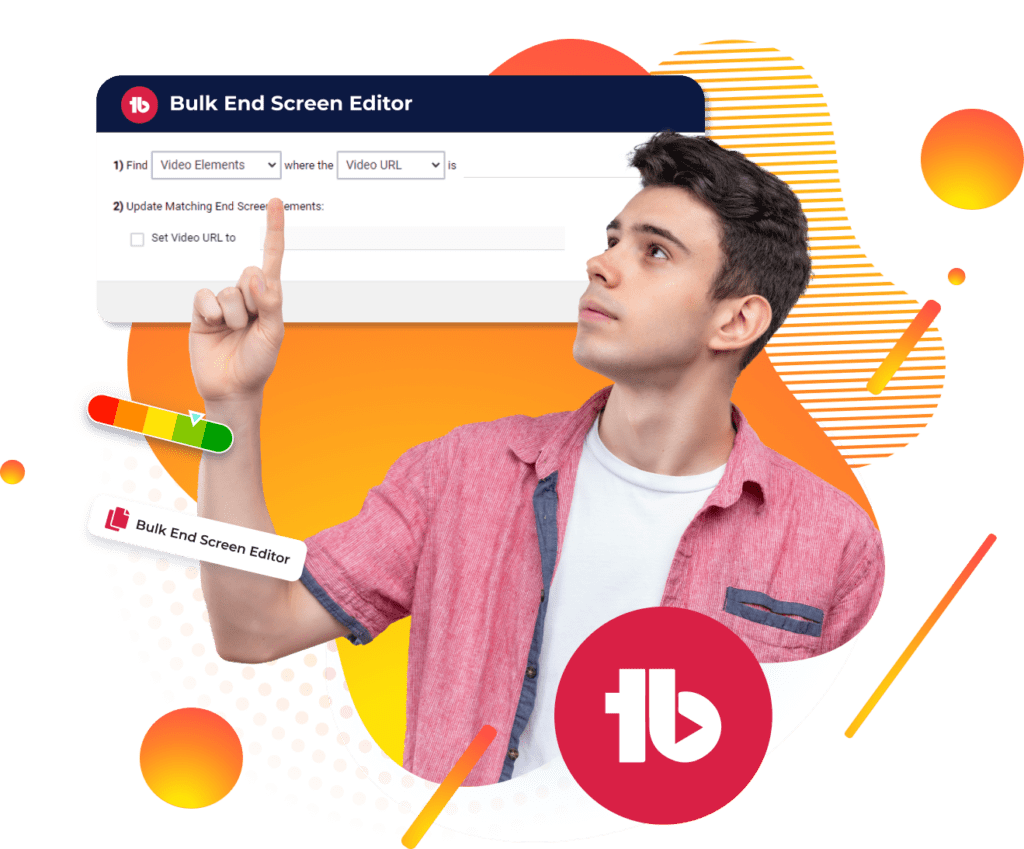
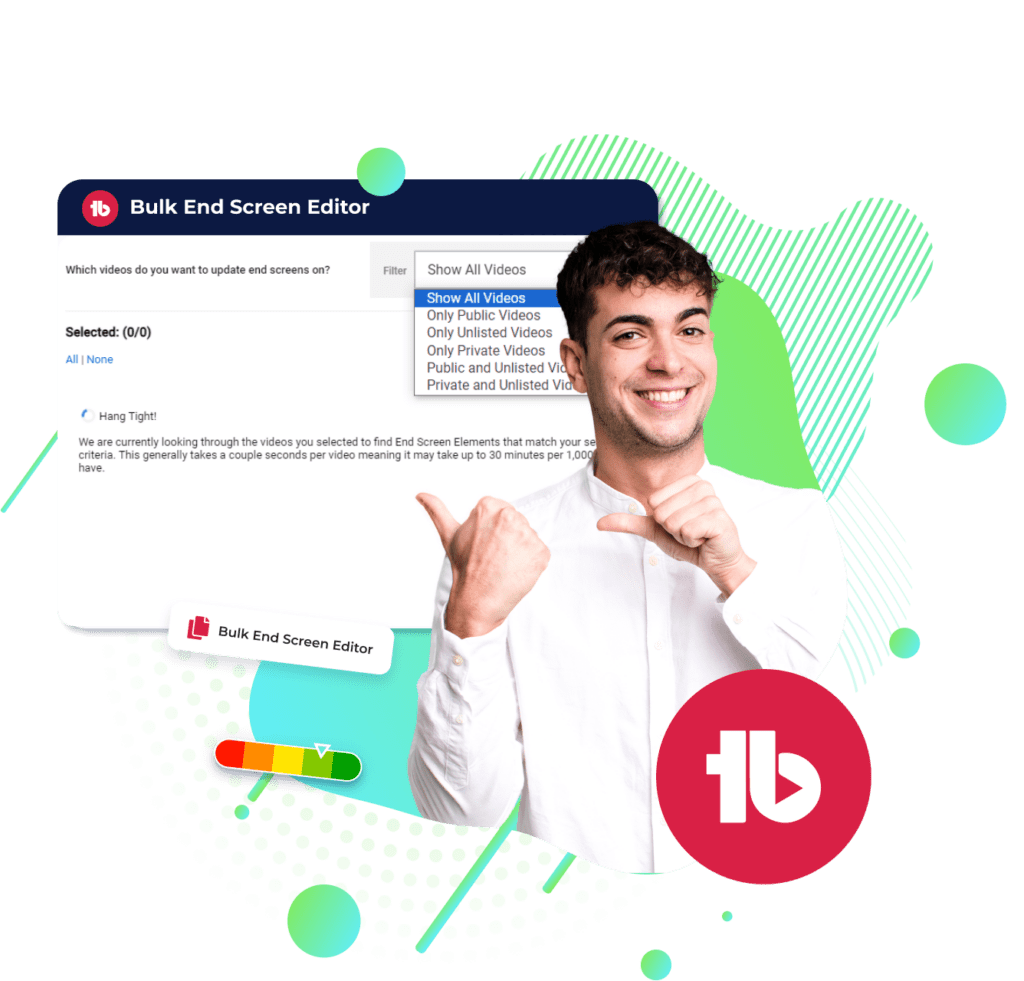
Keep viewers hooked with your latest content and promotions
Picture this: a viewer reaches the end of your video, eager for more. But instead of seeing your latest content or promotions, they're met with outdated or irrelevant suggestions.
Harness the power of your end screens with Bulk End Screen Editor. Spotlight your freshest content and promotions, update end screens in all your videos at once, and turn those casual viewers into loyal fans.
YouTube will thank you for it with higher rankings, while your fans will support you with their likes and comments.
Copy, edit, or remove end screens with Bulk End Screen Editor
Here's how the Bulk End Screen Editor works
Feature available on
Free*
Pro*
Legend*
Enterprise
* Denotes limited uses (see FAQ)
How to analyze any YouTube video in seconds
- Step 1: In YouTube Studio, click on the "Bulk & Misc Tools" menu at the top, and click on any of the three options in "Bulk End Screens."
- Step 2: Select the video and elements you want to copy or update the end screen from.
- Step 3:Select the target videos you want to update or copy the end screen for.
- Step 4: Let TubeBuddy update or copy the end screens automatically.
Checkout what other creators are saying

“Once it got my videos ranking #1 in search I was hooked.”
@KarlOftebro

“TubeBuddy is VITAL for any YouTuber who is serious about making their channel a lucrative side-hustle or full-time job!”
@DanieJay

“TubeBuddy is like having a YouTube expert on staff who will give you advice and direction whenever you need it.”
@KarinCarr
Frequently Asked Questions
The Bulk End Screen Editor is a TubeBuddy feature that lets you copy, update, or delete end screens across multiple YouTube videos in one go. It’s designed to help creators save time while improving viewer retention.
To bulk edit, go to YouTube Studio > TubeBuddy > Bulk & Misc Tools > Bulk End Screens. Choose to copy, update, or delete an end screen layout, select the source and target videos, and let TubeBuddy apply the changes automatically.
Using the Bulk End Screen Editor ensures your end screens are up to date with your latest videos, promotions, or playlists. It improves the viewer journey and increases the chances of viewers watching more content on your channel.
You can access this tool through the “Bulk & Misc Tools” section in TubeBuddy’s menu in YouTube Studio. It’s available across all TubeBuddy plans, with varying usage limits depending on your subscription.
Yes, you can copy an end screen template from one video and apply it to multiple others. This is ideal for promoting consistent content or directing viewers to a specific video or playlist.
It eliminates the need to edit each video manually. Whether you’re updating 10 or 1,000 videos, the tool streamlines the process and ensures uniformity across your content.
Absolutely. You can either replace outdated end screens with new ones or remove them entirely in bulk, helping you keep your video content relevant and engaging.
By updating end screens to feature your latest videos, playlists, or calls to action, you guide viewers to continue watching more of your content, increasing session duration and improving retention.
Use end screens to promote related content, recent uploads, or playlists. Keep them visually clean and avoid clutter. Strategically place them in the last 5–20 seconds to guide viewers smoothly to their next watch.
Yes. The tool has a simple step-by-step workflow that allows creators of any experience level to update end screens quickly and efficiently without manual editing.
Instead of editing videos individually, the tool lets you apply changes across hundreds of videos in minutes. This gives you more time to focus on content creation and audience engagement.
Yes, by applying end screens in bulk, you can include links to videos, playlists, channels, or subscribe prompts across multiple videos at once, driving consistent calls to action.
Related features
These related features will take your channel to the next level
Suggested Shorts
Our advanced AI identifies the most engaging parts of your videos for YouTube Shorts.
- Identfy your contents best moments.
- Learn what your audience loves to see.
- Available in all plans
Click Magnet
Access advanced analytics that show you how to get more people to click on your videos.
- Determine which videos perform best.
- Discover what is driving the highest CTR.
- Available in Legend and Enterprise
Thumbnail Analyzer
Create professional thumbnails using parts from your video all in one place.
- Edit and create your thumbnails all in one place.
- Quickly make thumbnails that win clicks.
- Available in all plans.