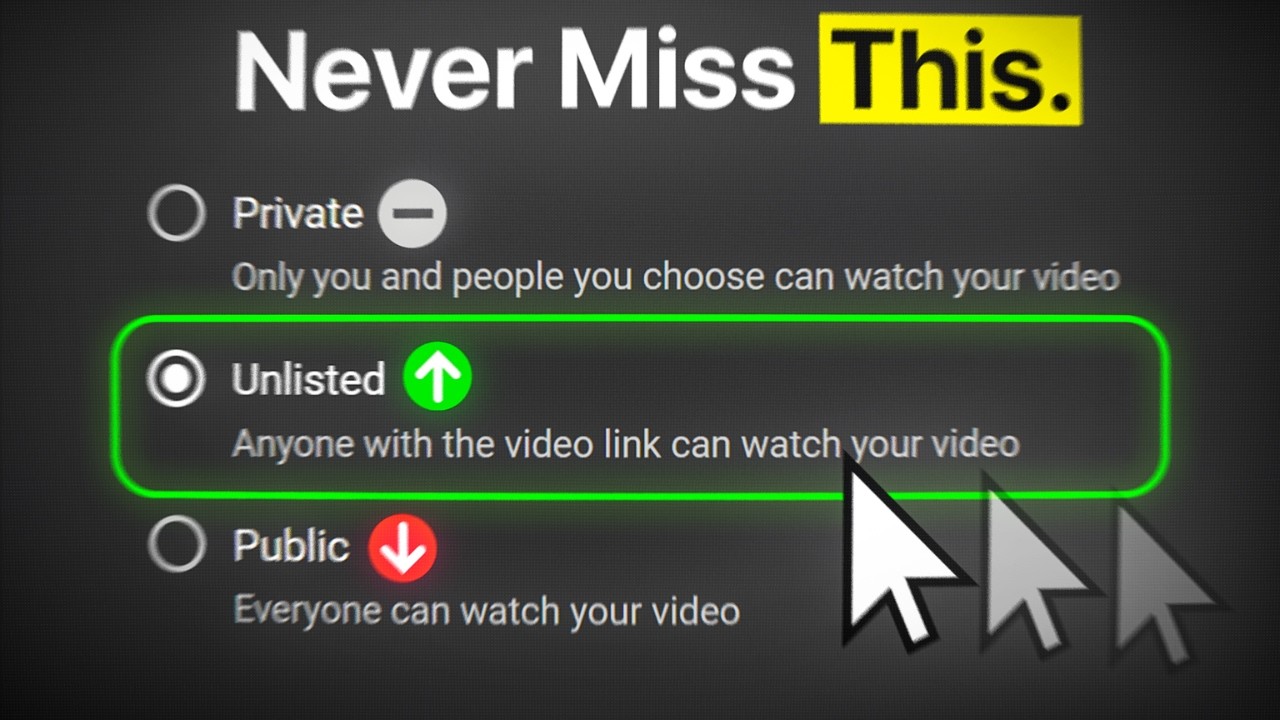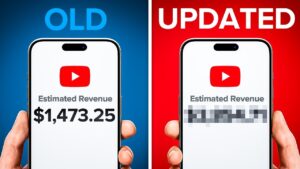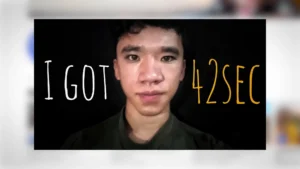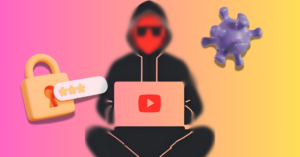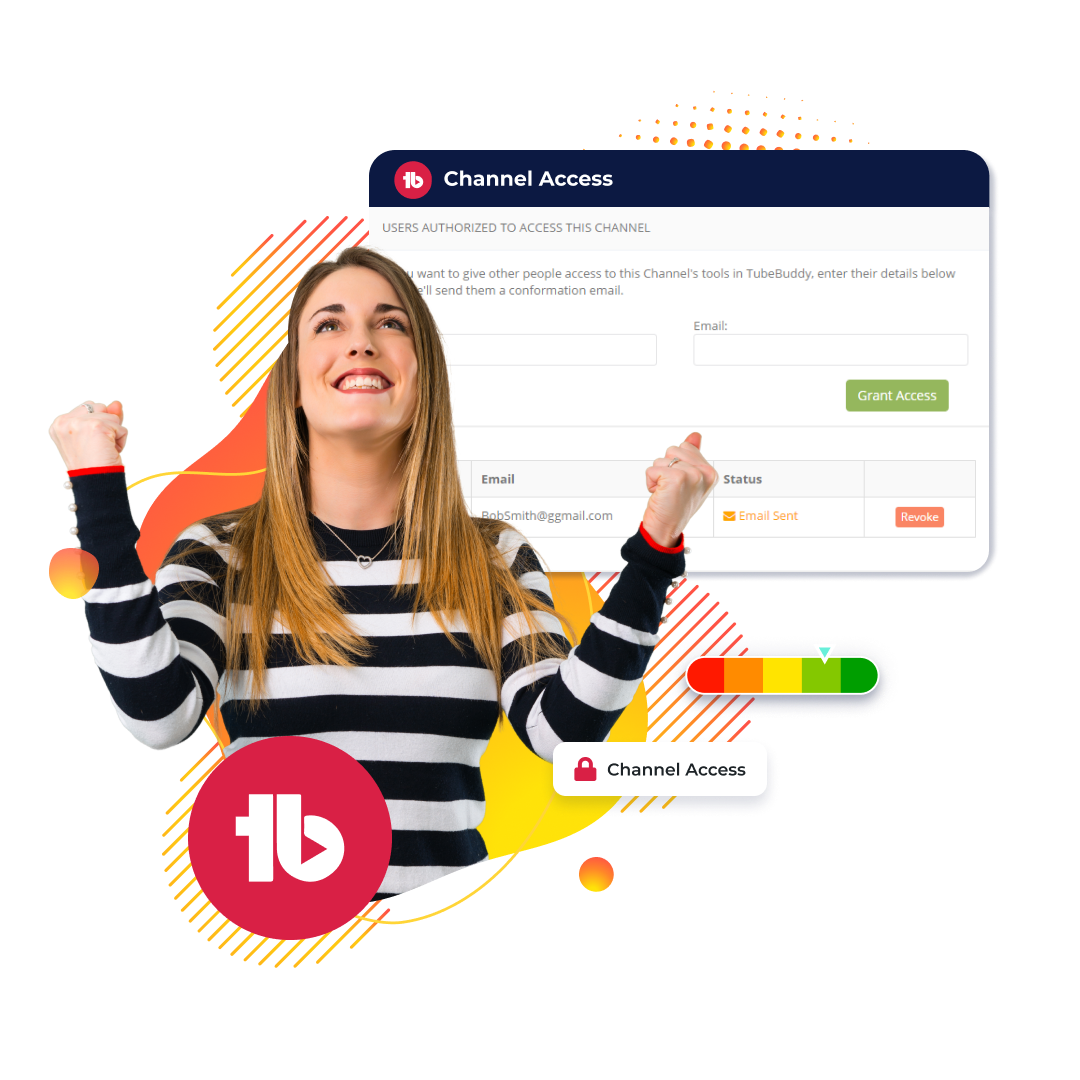Quick-Edit Toolbar
The #1 YouTube quick-edit toolbar
Jump between videos from a playlist and edit their details with one click. Keep your content fresh while saving time.
Edit your video details seamlessly
You need to edit multiple YouTube video descriptions. TubeBuddy Bulk YouTube Editing Tools are the best way to approach this task but there’s another, free option.
Rather than switching back-and-forth from the video details page to the YouTube Studio in a mind-numbingly tedious cycle, the TubeBuddy Quick-Edit Toolbar saves you several clicks per video.
Jump from one video to the next directly from the video details page so you can spend less time navigating and more time perfecting your content.
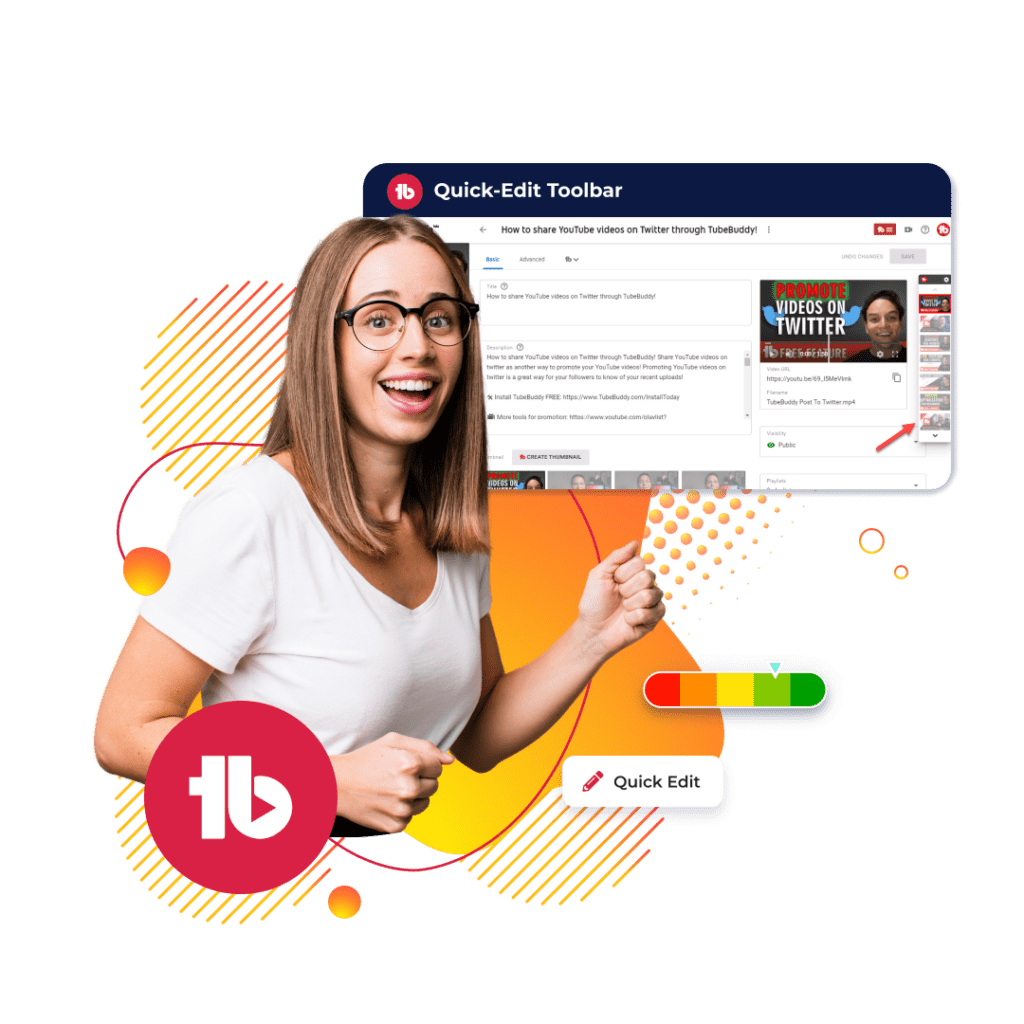
Edit video details faster with the Quick-Edit Toolbar
Here's how the Quick-Edit Toolbar works
The Quick-Edit Toolbar is available for the following plans
Free
Pro
Legend
How to edit video details within your playlists
- Step 1: Open a video you want to edit in your YouTube Studio dashboard.
- Step 2: After you edited the video, check the Quick-Edit Toolbar on the right side of your video detail page.
- Step 3: Select any video within your playlist and go straight to its detail page.
Checkout what other creators are saying

“Once it got my videos ranking #1 in search I was hooked.”
@KarlOftebro

“TubeBuddy is VITAL for any YouTuber who is serious about making their channel a lucrative side-hustle or full-time job!”
@DanieJay

“TubeBuddy is like having a YouTube expert on staff who will give you advice and direction whenever you need it.”
@KarinCarr
Frequently asked questions
TubeBuddy’s Quick Edit Toolbar is a time-saving feature that lets you quickly edit video details, like titles, descriptions, and tags, without leaving the video details page. It’s perfect for creators managing multiple videos or playlist content.
Instead of returning to the main YouTube Studio after every edit, the toolbar allows you to switch between videos in a playlist and make changes instantly. This cuts down clicks and saves you from the repetitive back-and-forth editing cycle
The toolbar lets you jump between videos, edit titles and descriptions, update tags, and optimize metadata, all from one place. It’s designed to streamline video management without leaving the video detail page.
Open your YouTube Studio and select a video. On the video detail page, the Quick Edit Toolbar will appear on the right. From there, you can edit the title directly without navigating elsewhere.
Yes, the toolbar allows you to update and optimize video tags for better search performance. It’s a simple and direct way to enhance your video’s SEO without using the full TubeBuddy Bulk Editing tools.
Use the toolbar to move quickly between videos within a playlist. You can edit each one’s details without returning to the main dashboard, making it easier to handle bulk changes across multiple uploads.
TubeBuddy simplifies content updates, improves workflow efficiency, and helps enhance video SEO. The Quick Edit Toolbar adds speed and convenience, especially for creators managing several videos at once.
By making it easier to update metadata like titles, tags, and descriptions, the toolbar helps your videos stay optimized for search. Frequent updates can lead to better visibility and increased viewer engagement.
Absolutely. It’s ideal for large channels that need to manage and update a high volume of content. The ability to navigate and edit multiple videos quickly helps save time and maintain consistent video quality.
First, install the TubeBuddy extension. Then open YouTube Studio, select any video, and go to its detail page. The Quick Edit Toolbar will appear on the right, ready for use.
While the toolbar doesn’t support full bulk editing like TubeBuddy’s dedicated Bulk Tools, it allows you to edit several videos back-to-back without leaving the page, making it a fast, semi-bulk solution.
It works smoothly alongside other TubeBuddy features and integrates directly into YouTube Studio. This means you can use it while accessing analytics, SEO suggestions, and other TubeBuddy tools in one workflow.
Other ways TubeBuddy can help you become a full-time content creator
These related features will take your channel to the next level
A/B Testing
Optimize your titles, descriptions, tags, and thumbnails to see which works best for your audience.
- Get the most clicks for every video you publish
- Use the AI Title Generator to create magnetic titles in seconds
- Available in legend plan only
SEO Studio
Create professional thumbnails using parts from your video all in one place.
- Edit and create your thumbnails all in one place
- Quickly make thumbnails that win clicks
- Available in all plans
Keyword Explorer
Get your videos to rank higher on more search results with advanced keyword insights.
- Identify top searches relating to your content
- Discover trending tags to get more views
- Available in all plans