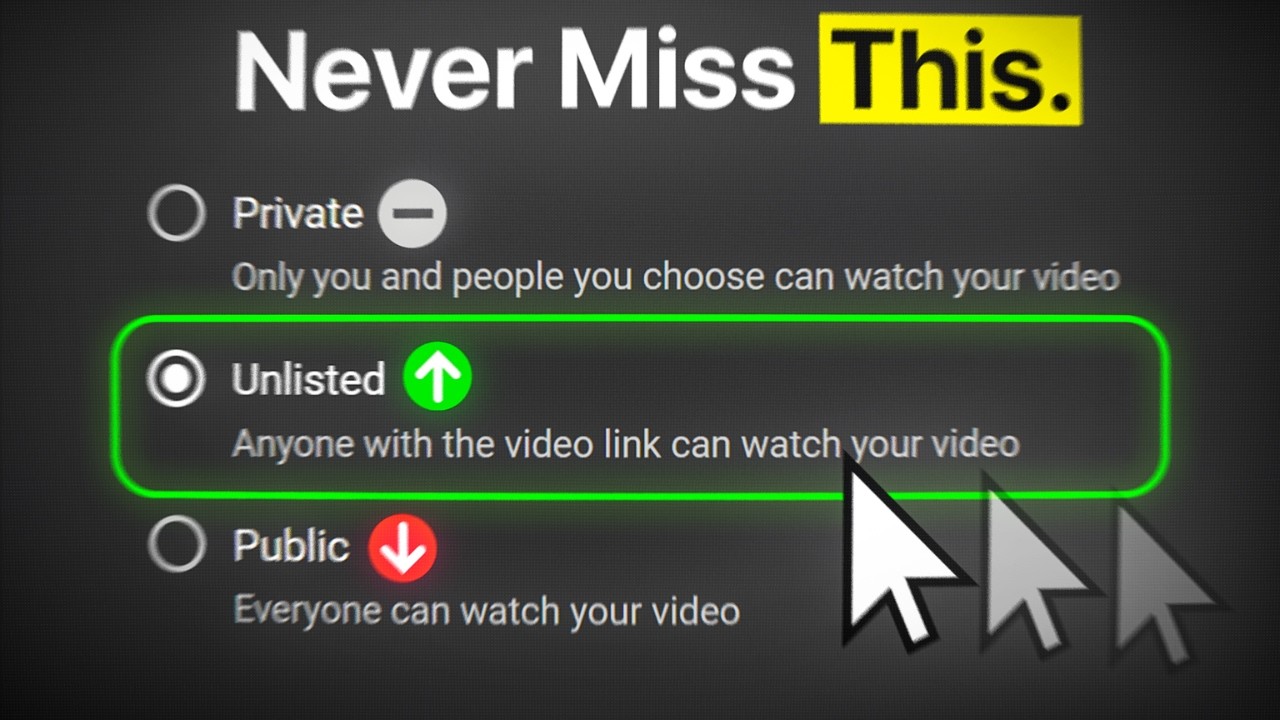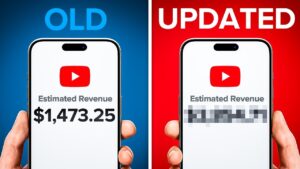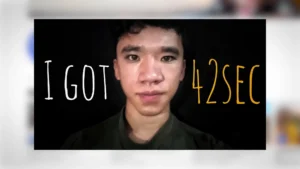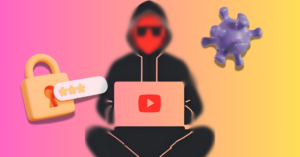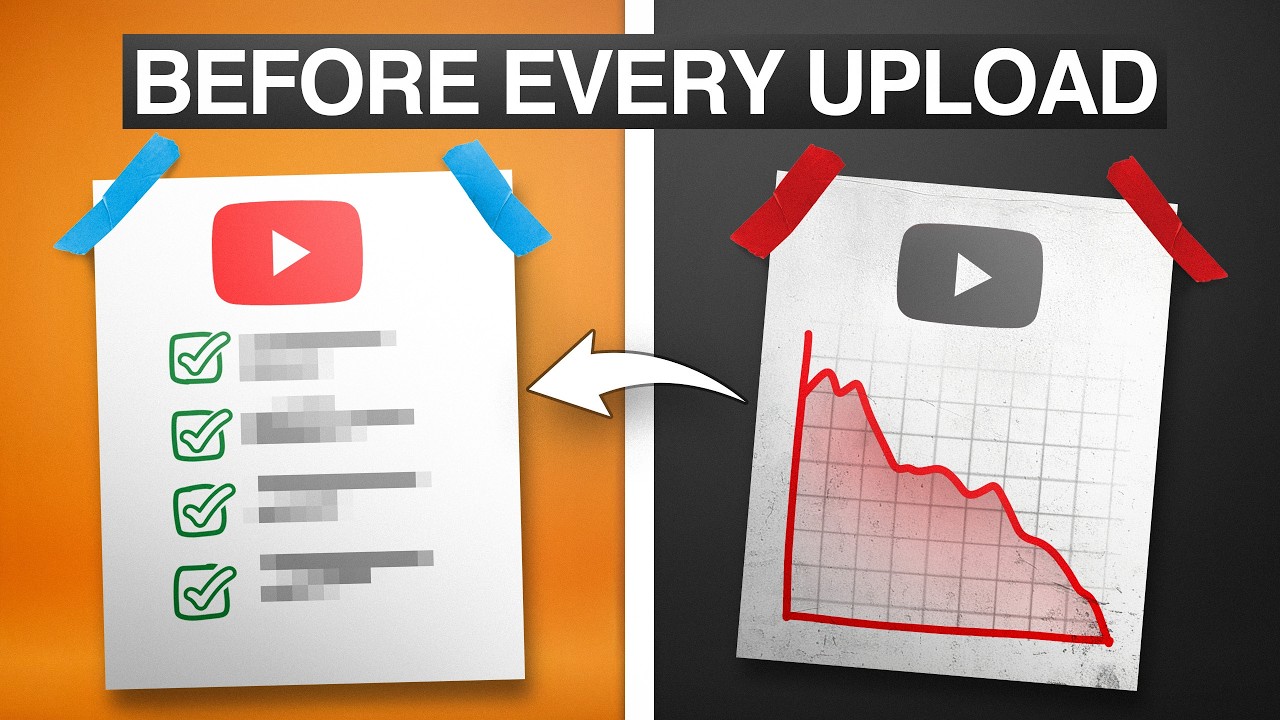Here’s what to do before posting a YouTube video to set yourself up for success.
Publish on a new YouTube video is a big deal. It’s the culmination of a lot of work. But the steps you take before you hit that publish button can make a huge difference in how your video performs. If you’re wondering what to do before posting a YouTube video to get more views, engagement, and momentum, we’ve got seven essential, simple, yet powerful strategies that many creators overlook. But you’re not “many creators.” You aren’t going to fall into the same trap. You are going to take these seven steps and you’re going to see faster channel growth, higher viewer retention, and better recommendations from YouTube as a result.
So without further ado, let’s dive into of the seven things to do when posting a new YouTube video.
Get an unfair advantage on YouTube
Give your YouTube channel the upper hand and easily optimize for more views, more subs, and more of every metric that matters.
1. Set up an end screen to promote related videos
One of the easiest and most effective tricks to boost views is to add an end screen that promotes a related video from your channel. When you add an end screen, you’re essentially giving your viewers a guided next step, keeping them engaged on your channel longer instead of letting YouTube decide what plays next — which might be a video from a totally different creator.
For example, by adding an end screen to promote a related video on a recent upload to the TubeBuddy YouTube channel, that video gained over a thousand extra views in just 48 hours. This fresh burst of traffic caught YouTube’s attention, and the video started picking up views from other traffic sources too. Using end screens to send traffic can be like reigniting the fire to give your videos a second life.
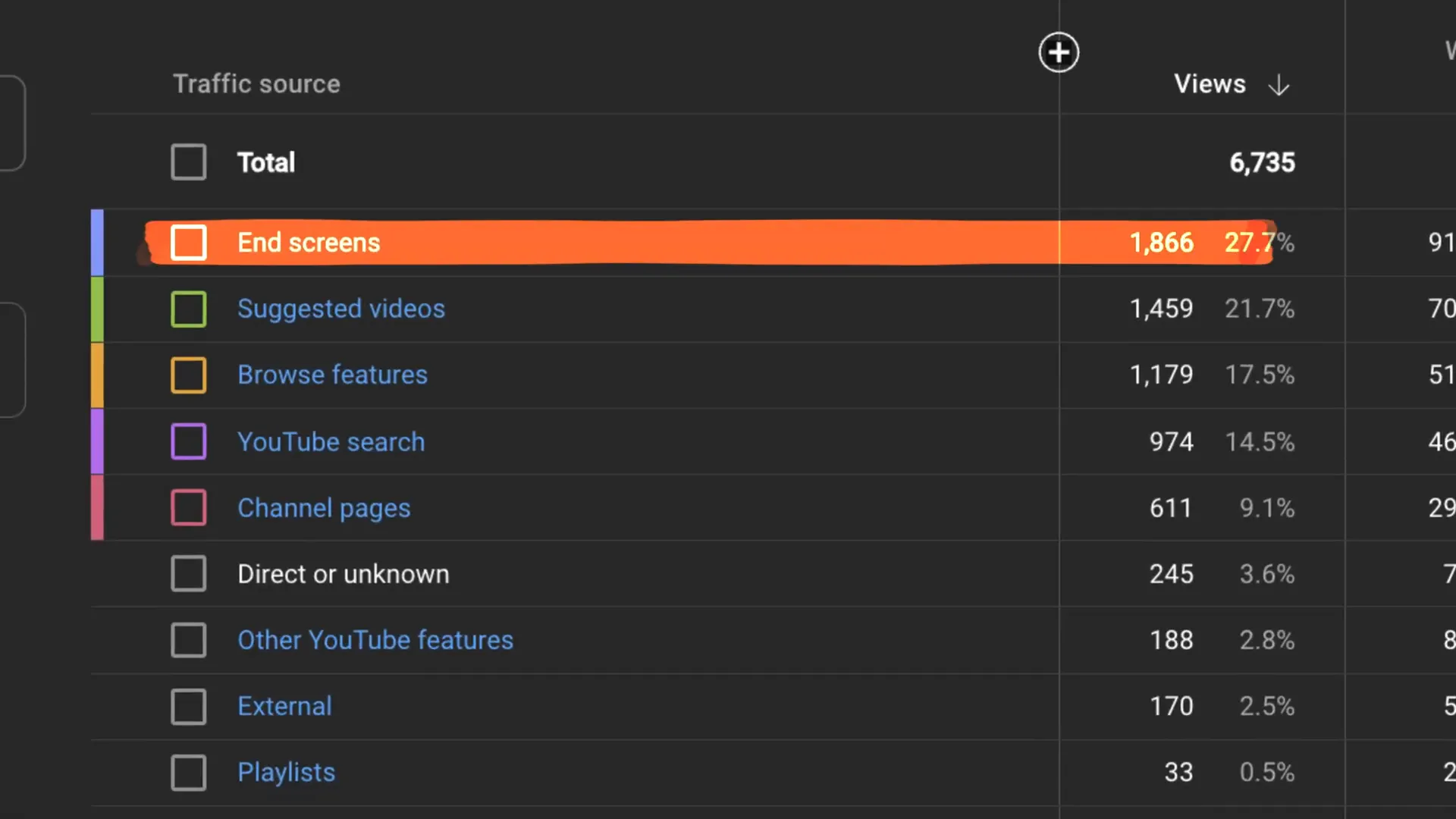
How to add an end screen:
- After uploading your video, open YouTube Studio and click “Editor” on the left menu.
- Click the plus button and select “Add end screen.”
- Choose a related video you want to send traffic to.
- Set the duration of the end screen (five to 20 seconds).
- Optionally, leave a five to 10 second black frame at the end of your video so the end screen doesn’t cut into your content.
This small setup can keep viewers on your channel longer and help both videos perform better in the algorithm.
If you use the TubeBuddy YouTube Bulk End Screen Editor, you can update end screens across all your videos at once.
2. Guide YouTube to the right audience with metadata
For new channels, YouTube doesn’t fully know who your audience is yet. That’s why feeding YouTube as much data as possible about your video and channel is crucial before posting. Todd Beaupre, who leads the YouTube algorithm team, emphasizes how metadata like titles, descriptions, and channel keywords help YouTube figure out where to place your content.
While most creators focus on clear titles and detailed descriptions, many overlook channel keywords. These keywords describe what your entire channel is about and help YouTube categorize your videos correctly. This makes it easier for the right viewers to find your channel when they search.
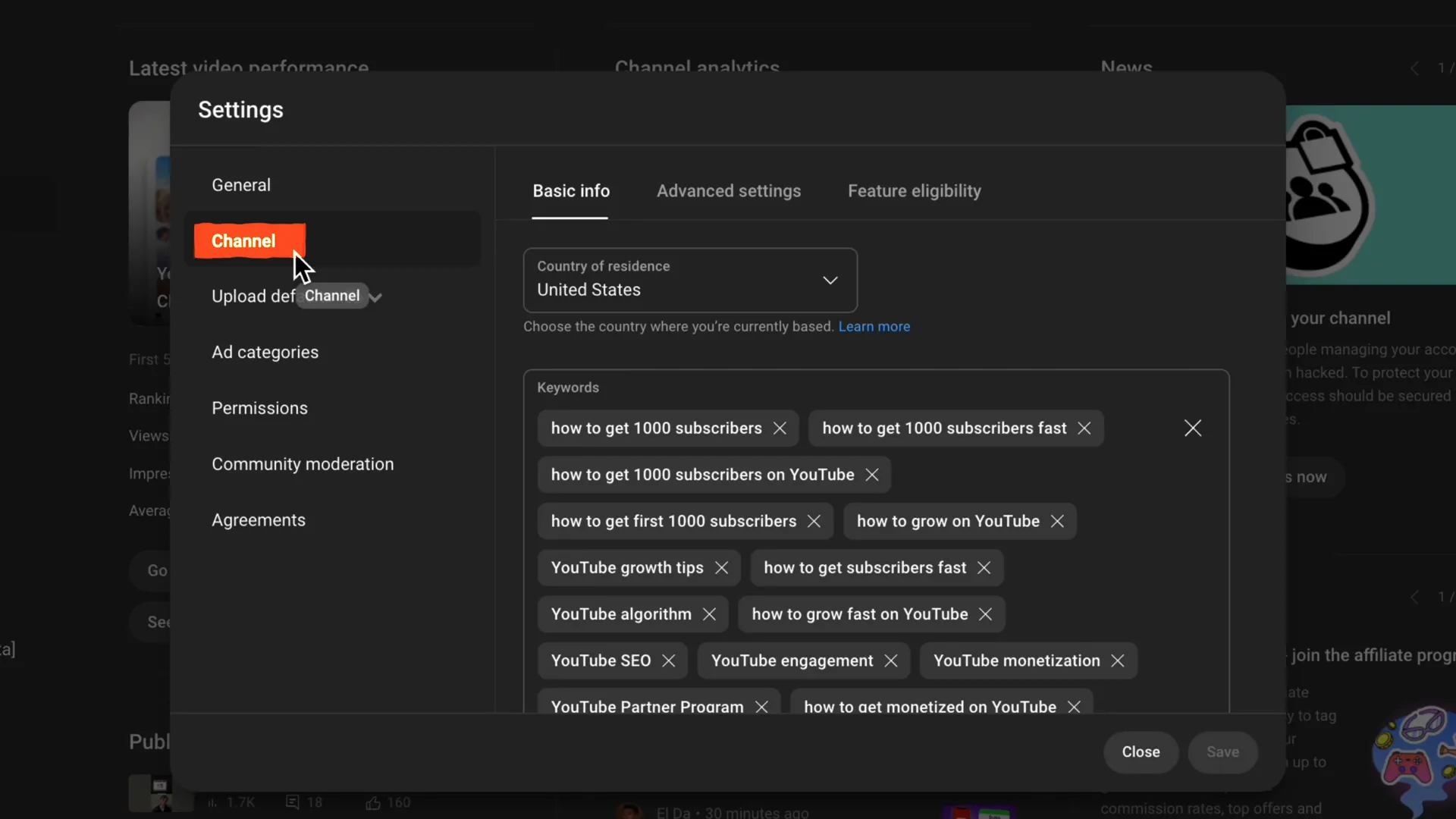
How to add channel keywords:
- Go to YouTube Studio.
- Click the settings gear icon in the bottom left corner.
- Select “Channel” and open the “Basic info” tab.
- Add relevant keywords related to your niche or channel focus.
- Save your changes.
Setting up this metadata correctly helps YouTube to target the right audience immediately, increasing engagement and the chance your video will take off.
3. Test your video on different devices before posting
One of the biggest mistakes creators make is not watching their videos on various devices before posting. You might have edited your video on a large monitor with perfect headphones, but most viewers watch on their phones, often without headphones.
This difference drastically changes the viewing experience. Text and graphics that look fine on a big screen can be hard to read on mobile. Music or background sounds that seem balanced on your setup might overpower your voice on a phone speaker.
Before you post, do this:
- Watch your video on your phone without headphones.
- Check if text and graphics are legible on smaller screens.
- Listen carefully to the audio balance—does your voice come through clearly?
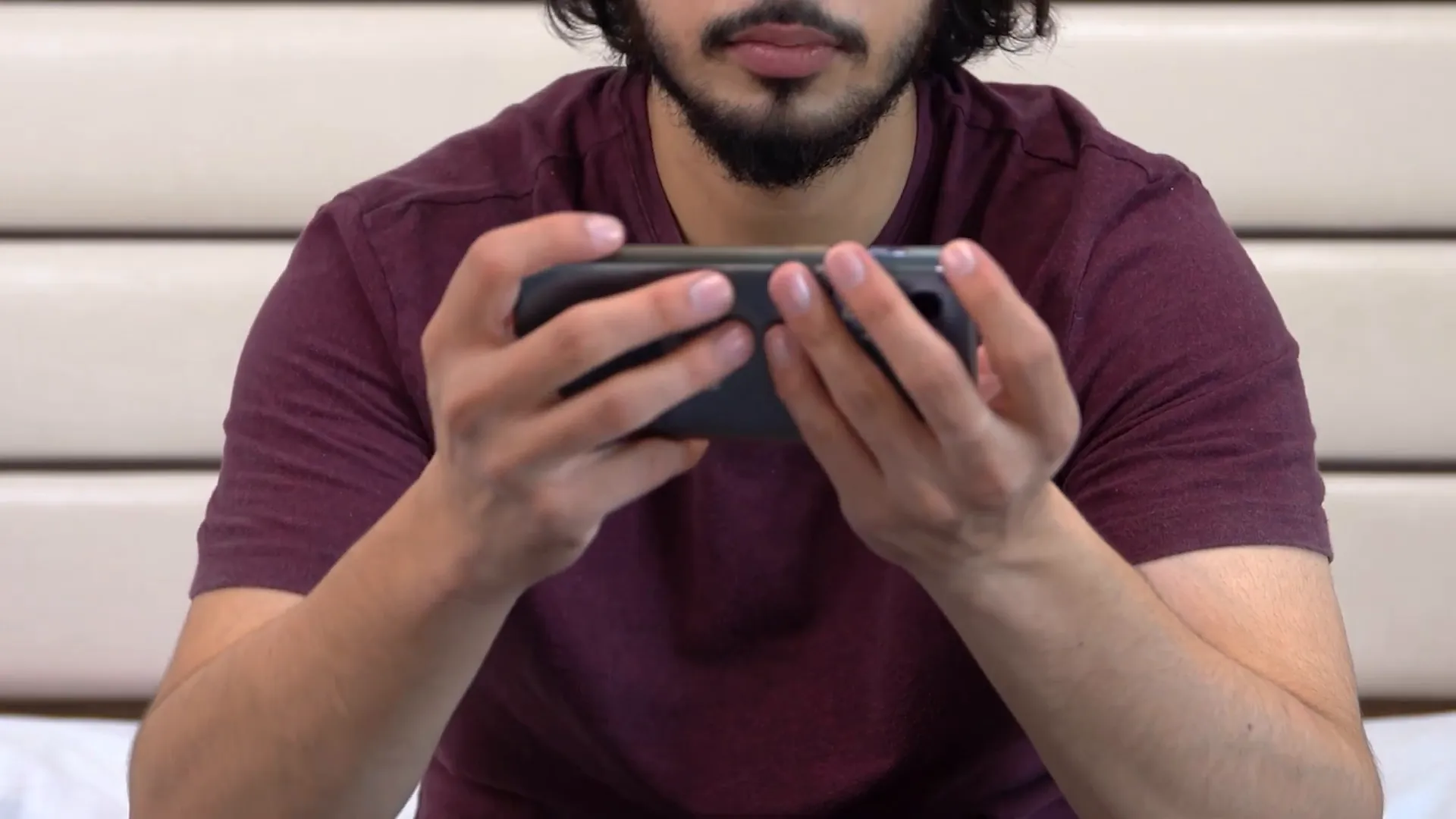
If you find text hard to read, consider zooming in or punching in on important parts during editing to optimize for mobile viewers.
This year, TV passed all other mediums as the #1 screen for YouTube viewing. So check how your videos look on big screens, too. But generally, if it looks good on mobile, it will look good everywhere.
4. Use pinned comments strategically to boost engagement
Pinned comments are a simple yet underutilized way to increase engagement and watch time. Many creators either skip pinning comments or pin something random, missing the opportunity to spark conversations.
When done right, pinned comments encourage viewers to interact and comment more. This keeps people engaged in the comment section longer, which in turn increases watch time because the video often continues playing in the background.
How to create engaging pinned comments:
- Ask open-ended questions that invite viewers to share their experiences or opinions.
- Examples include: “Tell me what your channel is about,” “What was your experience doing this?” or “What’s the best tip you’ve learned?”
- Reply to comments pinned in this way to keep the conversation going.
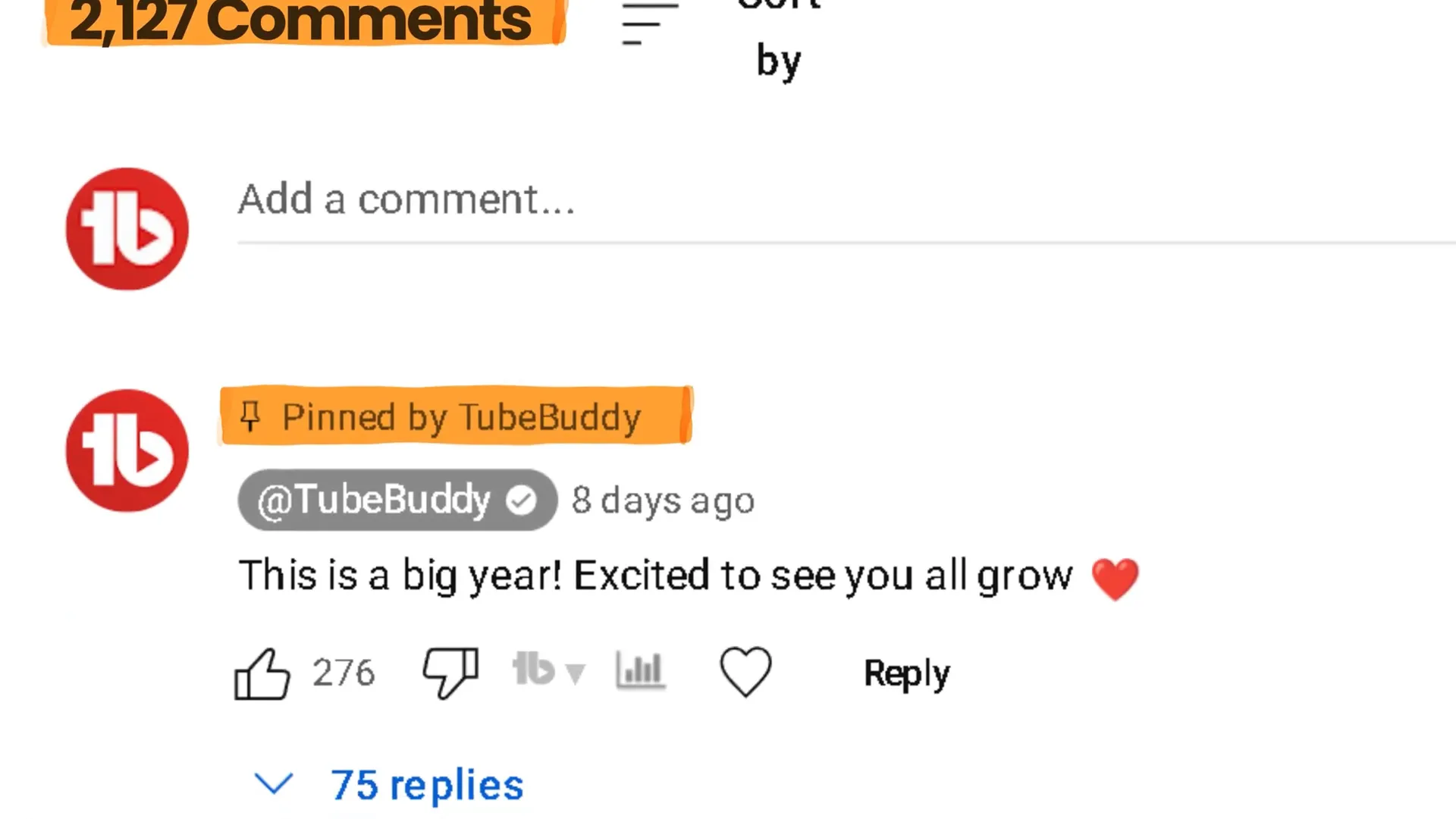
Strategic pinned comments not only start conversations but also keep viewers interacting longer, signaling to YouTube that your video is engaging and worthy of promotion.
5. Prepare backup titles and thumbnails before posting
Sometimes a great video doesn’t take off immediately. Not because the content is bad, but because the way the idea is framed isn’t connecting with viewers. That’s why it’s smart to have multiple title and thumbnail options ready before posting.
TubeBuddy recommends having at least three title ideas and three thumbnail designs prepared. This gives you nine different combinations to test quickly after publishing.
If your video’s engagement is low, swap out the title, the thumbnail, or both, then wait about 30 minutes to see if performance improves. Keep tweaking until you find a combination that clicks with your audience.
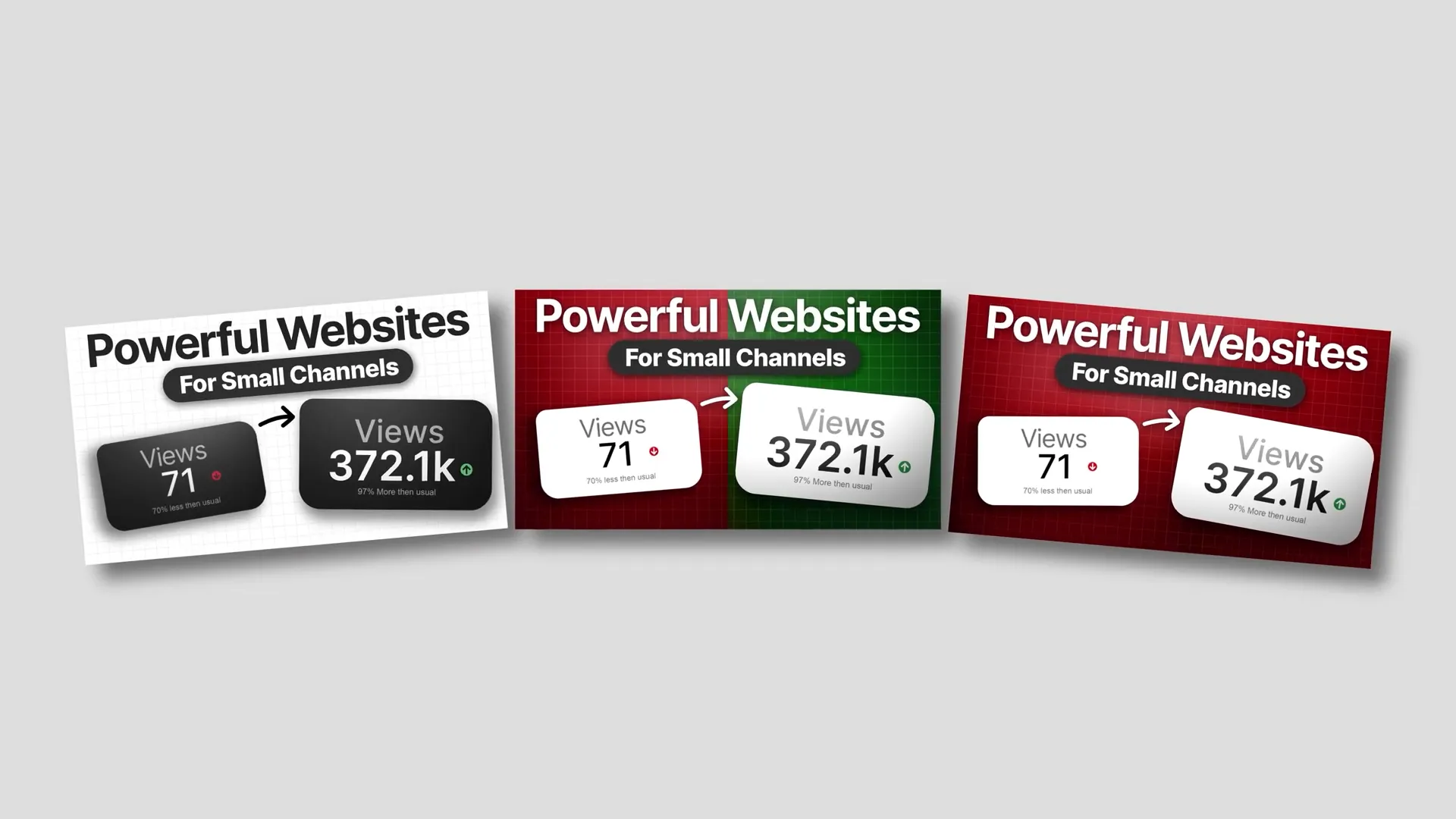
YouTube also offers a “test and compare” feature to test thumbnails before committing. Being ready to pivot fast can save a video from flopping early and improve its chances of success. TubeBuddy’s YouTube Video A/B Testing tools offer more granularity for testing.
6. Get feedback from another creator before posting
After spending hours or even weeks editing a video, it’s hard to see it objectively. That’s why sending your video to another creator who understands YouTube can make a huge difference.
Ask them for feedback on:
- Pacing — Is it too fast or too slow?
- Clarity — Are any parts hard to follow or confusing?
- Engagement — Where did they lose interest?

Even one piece of constructive feedback can help you fix an issue you didn’t notice and turn a video with low views into one that gains thousands or more. This step helps prevent regrets and improves your video’s overall quality and performance.
7. Choose the best time to upload and engage right after posting
Posting when your audience is active gives your video an immediate boost and momentum, which is critical for long-term growth. Videos that get a strong start tend to keep growing, while those that flop early can struggle to recover.
How to find the best time to post:
- Go to YouTube Studio and click “Analytics.”
- Click the “Audience” tab.
- Scroll down to see when your viewers are most active on YouTube.
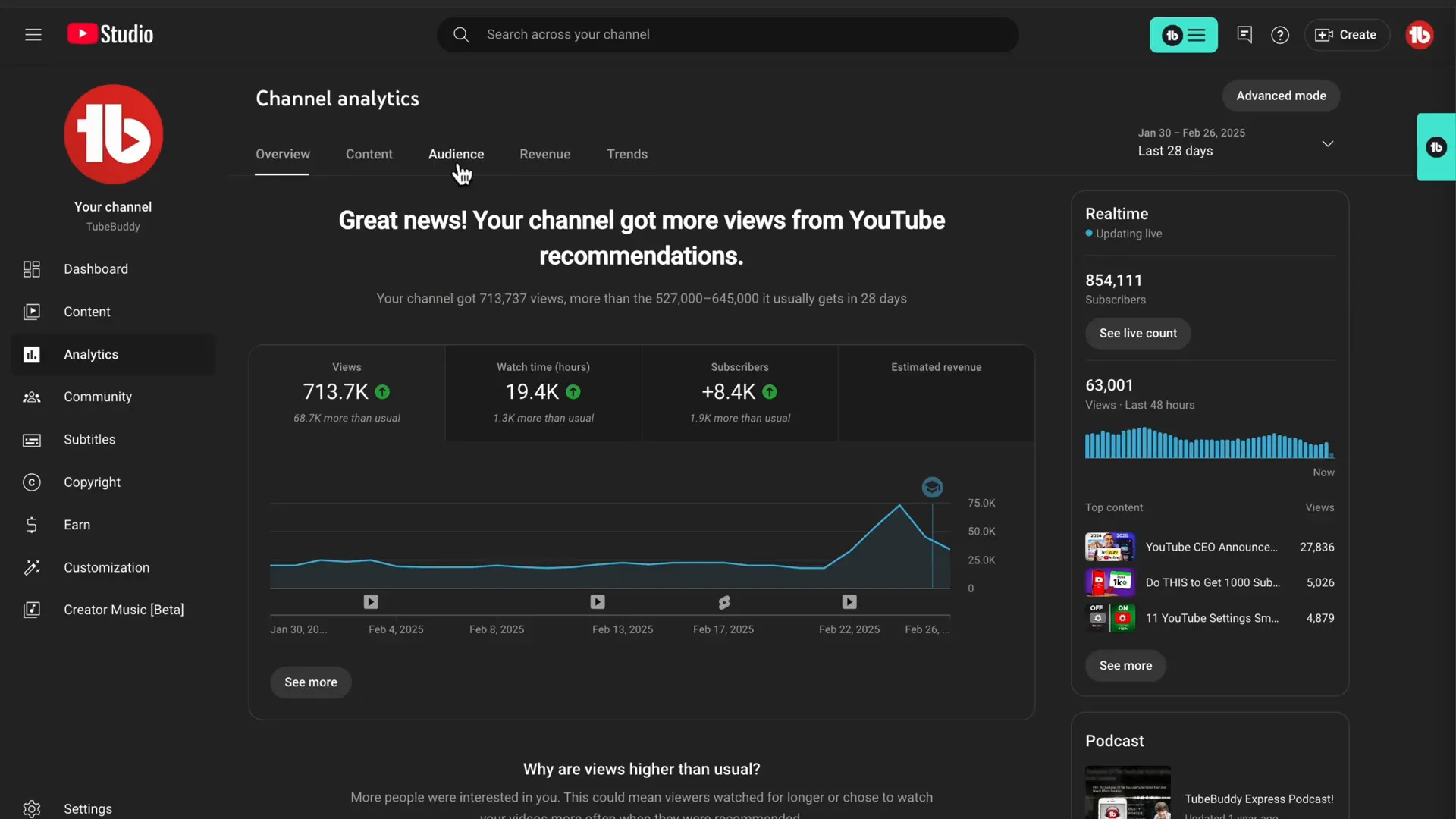
If you use the TubeBuddy browser extension, it simplifies this data into an easy-to-read format.
Once you know your audience’s peak activity times, schedule your video to publish about 30 minutes to an hour before that peak. This gives your video time to start gaining traction as viewers come online.
After posting, stick around and reply to comments during the first hour. Early engagement signals YouTube that your video is worthy of recommendation, helping it reach even more viewers.
What to do before posting a YouTube video – Final thoughts
Doing these seven things before posting your YouTube video can dramatically improve its performance. From adding end screens and optimizing metadata to testing devices, using pinned comments, preparing backup titles/thumbnails, getting creator feedback, and posting at the right time. Each step builds momentum that helps your channel grow faster and get more subscribers.
YouTube’s algorithm updates are increasingly favoring smaller creators who use smart strategies like these, so now is the perfect time to implement them. If you’re serious about growing on YouTube, make these steps part of your publishing routine.
Remember, success on YouTube isn’t just about creating great content. It’s about setting yourself up for success before you even hit publish.
Get an unfair advantage on YouTube
Give your YouTube channel the upper hand and easily optimize for more views, more subs, and more of every metric that matters.